Youtube has established itself globally as the frontward destination for video. As a creator, Youtube represents a handsome way to earn cash. The beauty however is that anyone can upload video on Youtube. Let us show you simply ways you can manipulate your video before you upload them on Youtube.
Youtube allows you to make adjustment to the length of the video when starting andd stoping the recordings. It is very possible when uploading videos on the YouTube app. Let us go through the procedures.
To start with you may have to launch the YouTube app possibly from your app drawer or your home screen as the case may be. From there you will need to tap on the upload button. Have you seen it? It is appearing on the right hand side of your screen. It has this resemblance of a video camera.
So you will now have to click on the video you will be uploading.
The next activity involves dragging and dropping your intended video. You do this by dagging the blue bumper. After you will have to appropriate a befitting title for the video you are uploading.
Click on a privacy option for your video. There are actually three options for you to take frm. They include Public, Private and Unlisted. In private it is only you that can see it, in public, anyone can see it while in unlisted any person can see it so long they have the link.
So to make adjustments to how long your video is, you will have to drag the blue bumpers to suit your preference.
After that click on the white arrow. It is appearing on your screen by the upper right corner. And that is all!
Youtube allows you to make adjustment to the length of the video when starting andd stoping the recordings. It is very possible when uploading videos on the YouTube app. Let us go through the procedures.
To start with you may have to launch the YouTube app possibly from your app drawer or your home screen as the case may be. From there you will need to tap on the upload button. Have you seen it? It is appearing on the right hand side of your screen. It has this resemblance of a video camera.
So you will now have to click on the video you will be uploading.
The next activity involves dragging and dropping your intended video. You do this by dagging the blue bumper. After you will have to appropriate a befitting title for the video you are uploading.
Click on a privacy option for your video. There are actually three options for you to take frm. They include Public, Private and Unlisted. In private it is only you that can see it, in public, anyone can see it while in unlisted any person can see it so long they have the link.
So to make adjustments to how long your video is, you will have to drag the blue bumpers to suit your preference.
After that click on the white arrow. It is appearing on your screen by the upper right corner. And that is all!
TUTORIAL: HOW YOU CAN ADJUST THE LENGTH OF YOUR VIDEO WHEN UPLOADING VIDEOS VIA THE YOUTUBE APP
 Reviewed by Unknown
on
6:58 PM
Rating:
Reviewed by Unknown
on
6:58 PM
Rating:
 Reviewed by Unknown
on
6:58 PM
Rating:
Reviewed by Unknown
on
6:58 PM
Rating:







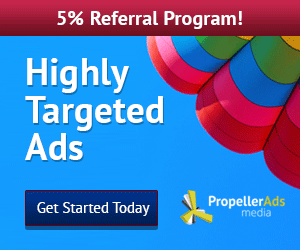



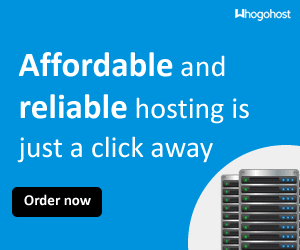
No comments: